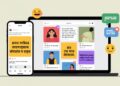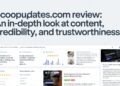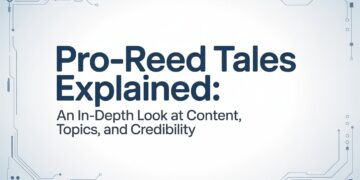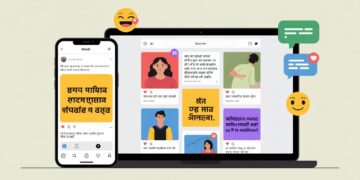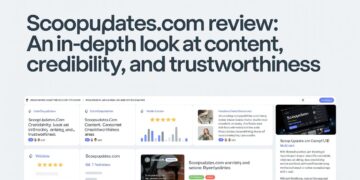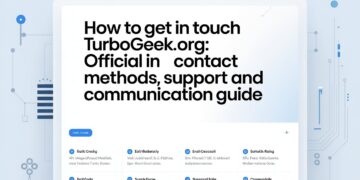Cobertura
Cobertura – Code coverage is a critical part of any software project. It can help you determine the effectiveness of your development efforts. Code coverage is generated automatically when tests are run, and after the tests are completed, it can be analyzed using the Travis-CI plugin. To learn more about code coverage, read on! Here are some quick tips to improve code coverage:
Report generation with ReportGenerator
Coverlet can be used to generate a Cobertura Report. This tool is ideal for generating code coverage reports from your tests. Coverlet is an open source project that collects the data generated during your Cobertura coverage tests and generates a report using this data. Then you can use this report to evaluate the coverage of your application. This article focuses on using Coverlet in combination with ReportGenerator.
The default report depth is 20. This depth is a good compromise for large projects, where details can be too granular. Alternatively, you can reduce the depth of the default report to a lower number of levels. This is useful for individual development projects and will reduce the amount of details produced. In any case, make sure that you limit the depth of your reports to the minimum needed. Depending on your needs, you can refine your reports further using a report generator.
The HTML report generator will map block coverage to Java source file lines. This requires a valid source path. The generated HTML report will embed the Java source files on the summary report pages, highlighting the lines that are covered and not covered. This feature makes it easy to customize HTML reports for your project. If you’re using HTML in your development, make sure you set up the ReportGenerator to generate the HTML for your report.
Exporting results to a local directory
When generating a coverage report from Cobertura, the XML file is automatically formatted in a way that matches the actual changed files. The filename path of the class element should contain the full path relative to the class package directory. This path is the same as the path in the source code. In Cobertura, this path is extracted from the sources. Cobertura then uses the first candidate path for the class filename. If the filename path does not contain the full project root, the coverage report will be missing.
Alternatively, you can export the results to a local directory. The Coverage Result Export window will remember the destination and automatically export results. Once the file is created, you may see a warning message that warns that the result report is inaccurate. In that case, you can confirm or cancel the merging request. If the result report is accurate, the file will be exported with the source code.
Limitations of the XML file
The XML file for Cobertura is limited to 100 source nodes, which can lead to mismatches and no matches. There are also limitations in the pipeline artifacts used to draw the merge request visualization. For example, if you change the name of a file in your project, the Cobertura coverage report will only match changes in that file. However, if the file name is relative to the project root, it will match changed code. Otherwise, the file name of the class element in the project package will match the filename of the change.
XML is not a perfect solution. It has its advantages and limitations. It is universally readable, but it cannot solve every problem. Also it does not prioritize access speed. XML documents must be completely loaded before they can be parsed. In contrast, modern databases are designed for quick data updates and lookups. While XML is the most widely used standard for data interchange, it isn’t the fastest solution for every use case.
Using the Travis-CI plugin
If you are trying to run automated tests in your Cobertura project, you can use the Travis-CI plugin. Travis is a project-specific continuous integration tool that can check the output of your tests and build artifacts. If your project is based on the Maven release model, you can also use this plugin. It supports Maven releases and SNAPSHOTS. It is easy to install and configure, and you can run the tests on a regular basis.
Using the Travis-CI plugin for coberttura is a great way to automate testing for your project. By integrating the plugin into your Continuous Integration pipeline, you can automate the coverage check process and publish your reports on a regular basis. This pipeline will also flag uncovered changes. Once you set up the pipeline, you can run pycobertura diff to check whether the coverage has increased or decreased. If the coverage of your branch has gone down, the release pipeline will abort the release if the coverage has decreased.
Using the.ser file
The.ser file for cobertura is a meta-data file that is associated with every jar that is deployed. It records a lot of information, such as how many lines were executed and what the error rate was during execution. If you try to generate a coverage report based on this file, it will be falsely high. But, there is a way to correct this.
First, you must make sure to specify a path to the.ser file that you want to use. If you don’t want to use the default location, you can override this location using the cobertura-instrument/> task. Then, use the datafile attribute to point to a location where you want the.ser file to be located. Then, you can create reports and run them from that location.
If you’re using an Eclipse IDE, you can add the jcoverage.ser file to the root of your project and run a Cobertura coverage check from there. Cobertura will automatically instrument the code in the root directory, and you’ll be able to see which lines are being executed often and which ones aren’t. This will help you improve the efficiency of your webapp’s tests and make it more reliable.
Using the tabular summary
Rather than use the tabular summary of Cobertura to understand your code coverage, try the XML output. It contains more detailed information than the tabular summary, such as branch statistics and the number of times each line was covered. This report can also be used for performance optimization, just like the gcov output. You can also view the raw XML output with a browser. Using the tabular summary of Cobertura can be very beneficial in performance optimization.
The main benefit of using the tabular summary of Cobertura is that you can see how many lines of code have been touched by your tests. You can use this information to determine the quality of your regression tests. The number of lines of code that are touched by a regression test is a good way to gauge the effectiveness of the code. However, it’s important to note that high coverage does not necessarily mean bugfree code.
When using the tabular report, it’s important to know how to interpret the results. The code coverage report should highlight any changes in the code, but the reports are not sufficient to identify which lines have changed. To do this, you must provide a path to the source file, then use the Cobertura report to perform diffs. This step is time-consuming, but it’s necessary for the proper testing culture.