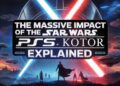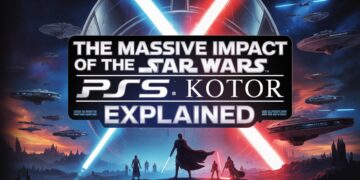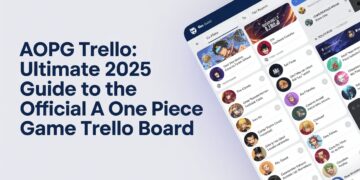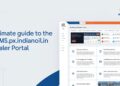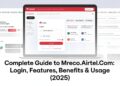Introduction
Sven Co-op is a beloved cooperative multiplayer modification for the original Half-Life that has remained popular for decades. The game thrives not only because of its gameplay but also because of its strong community presence. One of the most overlooked yet essential aspects of building a strong identity for a game like Sven Co-op is the use of icons and banners. These visual assets shape how the game is perceived on Steam, in community hubs, and even in player libraries. In this article, we will take a deep dive into sven coop game icons banners, exploring their importance, where they appear, specifications you should know, and how to design them effectively.
Why Sven Co-op Game Icons and Banners Matter
Icons and banners are the first things players see when they browse the game in their Steam library or in the store. A high-quality banner or icon can immediately capture attention, communicate professionalism, and make the game more memorable. For Sven Co-op, a title rooted in nostalgia and teamwork, the right visuals ensure that the game continues to feel relevant even today.
When these elements are neglected or poorly designed, the game risks blending into the background of a crowded digital library. In contrast, thoughtful design enhances immersion before the gameplay even begins.
Where Sven Co-op Icons and Banners Appear
To truly understand the importance of sven coop game icons banners, you need to know where they are displayed:
- Steam Store and Library: Here, banners appear in capsules (small, main, vertical, and header). These are visible both on the store page and in promotional spaces.
- Library Hero & Grid Art: Within a player’s personal Steam library, the hero image (wide banner) and grid image define the visual identity of the game.
- Game Logos: Transparent logos are shown alongside banners in the library, helping with recognition.
- Community Icons: Players often upload custom icons and banners on platforms like SteamGridDB, where users can download alternate visuals.
- Workshop and Community Posts: Banners are used as preview images for custom maps, mods, and other uploads.
In short, these assets travel far beyond the store page; they live in every corner of the community.
Standard Image Specifications
When creating Sven Co-op icons and banners, adhering to correct dimensions is crucial. Steam’s specifications provide exact requirements:
- Store/Header Capsule: 920×430 pixels (PNG).
- Small Capsule: 462×174 pixels (PNG).
- Main Capsule: 1232×706 pixels (PNG).
- Vertical Capsule: 748×896 pixels (PNG).
- Library Grid Image: 600×900 pixels (PNG).
- Library Hero (Wide Banner): 3840×1240 pixels (PNG). Steam also auto-generates a 1920×620 version.
- Library Logo: Transparent PNG, up to 1280 pixels wide and 720 pixels tall.
- Shortcut and Application Icons: Typically 256×256 (.ico/.png) or 184×184 (.jpg).
- Event Covers (Optional): 800×450 pixels (PNG).
By following these specifications, you ensure your Sven Co-op visuals look sharp and consistent across devices and scaling.
The 2025 Update: Wider Layout Awareness
In 2025, Steam widened its store layout, making banners stretch further across the screen. This change means designers need to think carefully about safe areas. Key logos or characters should be centered so they don’t get cropped, while background textures or gradients can extend to the edges. This shift emphasizes minimalism and strong focal points, ensuring the artwork still looks appealing when viewed in both large and small formats.
Sven Co-op Visual Style Inspiration
When designing Sven Co-op game icons and banners, it helps to draw inspiration from the game’s established aesthetic. The official art often uses dark, moody tones with splashes of color, reflecting Half-Life’s sci-fi atmosphere. Community-created assets sometimes go in the opposite direction, focusing on clean logos and minimalist layouts.
Some visual cues to consider:
- Classic Half-Life textures and colors: Black, orange, and industrial greys.
- Cooperative imagery: Characters fighting together, silhouettes of players, or references to iconic co-op maps.
- Logo prominence: A simplified Sven Co-op logo placed over a contrasting background.
Balancing creativity with recognizability is the key here.
Essential Asset Checklist
To cover all bases, here’s a list of the Sven Co-op icons and banners you should prepare:
- Store Capsules – Small, header, main, vertical.
- Library Assets – Grid image, hero banner, logo.
- Icons – Shortcut and application icons.
- Optional Assets – Event covers, promotional banners, or community-specific artwork for forums.
By creating a full suite of visuals, you maintain a consistent identity across every platform where the game appears.
Design and Export Workflow
Creating icons and banners for Sven Co-op doesn’t need to be complicated. Here’s a streamlined process:
- Source Material: Start with high-resolution screenshots or concept art.
- Composition: Arrange elements according to each asset’s ratio. Keep critical details within the center safe zone.
- Testing: Preview how the design looks at both full resolution and smaller thumbnail sizes.
- Export: Save files in the correct format (usually PNG for transparency and quality, ICO for desktop icons).
- Consistency Check: Compare assets side by side to ensure colors and logos match across all sizes.
Using templates for each size can speed up the workflow and prevent mistakes.
Typography and Logo Placement
Text on banners can easily get lost if not handled correctly. To make sure your Sven Co-op assets remain readable:
- Keep the logo centered or slightly above center.
- Use strong contrast between text and background.
- Avoid overloading with too many words; the logo should be the primary text element.
- Test how it appears in Steam’s light and dark modes.
Logos should be instantly recognizable, even when shrunk down to capsule size.
Implementing Artwork in Steam
Once your icons and banners are ready, applying them to Sven Co-op within Steam is simple:
- Right-click on Sven Co-op in your Steam library.
- Select “Manage” → “Change Artwork.”
- Upload your custom grid or hero images.
- Test how they display in different views.
Custom icons can also be applied manually to shortcuts on the desktop, giving the entire game a unified look.
Workshop and Community Uploads
If you are active in the Sven Co-op Workshop, your preview images matter just as much as your content. Mods with high-quality banners stand out in the community hub, attracting more downloads. Stick to 16:9 ratios for screenshots and aim for a balance between clarity and excitement. Thumbnails around 512×512 pixels also work well for consistency.
Quality Checklist Before Publishing
Before releasing your sven coop game icons banners, review this quick checklist:
- Do all assets match the official size specifications?
- Is text or logo placement clear at small and large scales?
- Are colors consistent across different images?
- Do banners remain visually strong even with Steam’s new wider layout?
- Are all exports in the correct format (PNG/ICO/JPG)?
By following this process, you ensure a professional finish every time.
Community Inspiration and Ready-Made Packs
Platforms like SteamGridDB are excellent sources of inspiration. Many Sven Co-op fans have uploaded their own custom grids, logos, and banners. While you should aim to design your own for uniqueness, browsing community packs can spark ideas and help you understand trends in visual preferences.
Conclusion
The sven coop game icons banners are far more than decorative images; they are the visual identity of the game across platforms. From the Steam store page to custom libraries and community hubs, these assets communicate quality, recognition, and nostalgia all at once. By following proper specifications, drawing on the game’s established themes, and applying consistent design practices, you can create icons and banners that not only enhance Sven Co-op’s legacy but also keep it visually appealing in 2025 and beyond.
Do Read: Unlocking Code eTrueSports: How to Find, Use, and Redeem Rewards in 2025