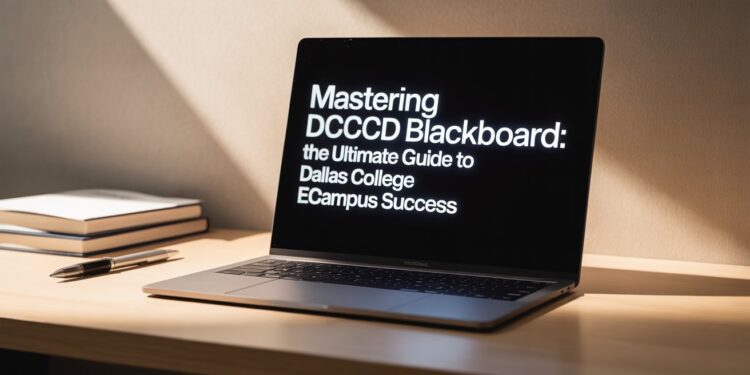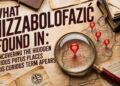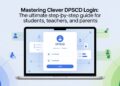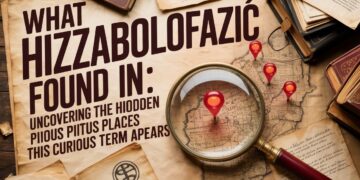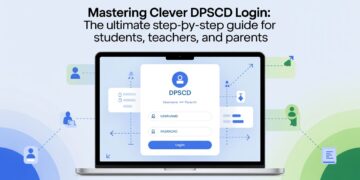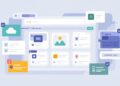The DCCCD Blackboard platform—known today as Dallas College eCampus—is the online learning environment designed for students and faculty within the Dallas County Community College District (DCCCD). It serves as a central hub where instructors post lessons, assignments, discussions, and grades, while students access course materials, submit projects, and communicate with professors. Over the years, DCCCD has evolved into Dallas College, but the term “Blackboard” remains popular among students and alumni because it symbolizes the district’s early adoption of digital learning tools. Understanding how DCCCD Blackboard functions, how to access it, and how to navigate its features is essential for success in online education.
The Evolution of DCCCD Blackboard into eCampus
The original Blackboard system was introduced to streamline the process of online education across multiple colleges in the district. However, as technology advanced and educational standards improved, Dallas College decided to modernize the system. The current eCampus is powered by a more advanced learning management system (LMS) that offers enhanced accessibility, intuitive navigation, and better compatibility with mobile devices.
Despite these upgrades, many students and faculty still use the term “dcccd blackboard” when referring to eCampus because it was the foundation for DCCCD’s early virtual education efforts. The updated platform retains the familiar layout of traditional Blackboard but with improved performance, better communication tools, and integration with Microsoft 365, making online learning more efficient and engaging.
How to Access DCCCD Blackboard (eCampus)
Accessing the DCCCD Blackboard system is simple once you know where to go. Students can reach the eCampus portal directly from the Dallas College website or through the My Dallas College dashboard. Here’s the standard process:
- Visit the eCampus Portal: Go to the official eCampus login page from the Dallas College website.
- Select “Access My Courses Now”: This option leads to the login screen for your courses.
- Enter Your Credentials: Students use their college email or username (commonly beginning with “e” followed by seven digits, such as e1234567). Faculty log in using their assigned IDs.
- Access the Dashboard: Once logged in, you’ll see your current semester’s courses, announcements, and other available tools.
It’s recommended to use Google Chrome, Microsoft Edge, or Firefox when accessing the platform. Internet Explorer and outdated browsers often cause compatibility issues or display errors.
Understanding the DCCCD Blackboard Dashboard
The eCampus (Blackboard) dashboard serves as the command center for all your online learning activities. Once you sign in, you are greeted with a clean layout that includes quick access to your courses, recent announcements, upcoming assignments, and communication tools. Each course is represented by a tile or list, and clicking on it opens the main course page.
Within each course, you’ll find tabs or modules such as Content, Assignments, Discussions, Grades, and Tools. The Announcements section displays updates from your instructors—these can include due-date changes, reminders, or links to new resources. The Course Content area houses your lectures, readings, and weekly learning materials. Assignments and quizzes are also listed there, along with submission portals and instructions.
The Grades section allows you to track your academic performance in real time. Many instructors also provide feedback on submitted work, giving you insight into areas for improvement. This comprehensive layout ensures that students can navigate through materials easily, stay updated, and manage their workload efficiently.
Features and Tools of DCCCD Blackboard
Course Announcements
The announcement board is your main communication point with instructors. It helps you stay aware of new assignments, changes in deadlines, and important updates about exams or virtual sessions.
Assignments and Submissions
Every course has an assignments tab where you can upload homework, essays, or projects directly. The system allows for multiple file types, and once submitted, you receive confirmation that your work has been uploaded successfully.
Discussion Boards
Blackboard’s discussion forums encourage collaboration and engagement. Students can participate in debates, share opinions, or respond to instructor-posted questions. It’s an effective way to simulate classroom interaction in an online environment.
Quizzes and Tests
Online assessments are integrated into the LMS, allowing instructors to post timed quizzes or exams. Some may require a special application like the Respondus LockDown Browser to ensure academic integrity during testing.
Grades and Feedback
The gradebook offers a transparent view of your progress. You can monitor each assignment’s score and overall course performance. Many instructors also attach comments or feedback to help you understand how to improve.
Virtual Classrooms
Through integrated tools like Blackboard Collaborate or Microsoft Teams, instructors can hold live virtual classes, office hours, or group meetings. Students can join these sessions directly from within the eCampus portal.
Mobile Access
The modern DCCCD Blackboard interface is optimized for mobile devices, allowing students to check grades, view announcements, and participate in discussions on the go through the Brightspace Pulse or related applications.
Account Setup and Login Tips
To avoid login issues, students should first activate their Dallas College accounts using their Student ID number. The password setup process usually involves multi-factor authentication (MFA) for security. Once set up, you can use the same credentials for all Dallas College services, including eConnect, email, and eCampus.
If you forget your password, you can reset it directly through the password-reset portal. It’s advisable to update your password regularly and ensure you have your backup verification options configured, such as a phone number or alternate email.
Troubleshooting Common DCCCD Blackboard Issues
Even with its streamlined interface, technical hiccups can occur. Here are some frequent problems and how to resolve them:
Course Not Showing
If a course doesn’t appear in your dashboard, it may not yet be published by your instructor or you might not be officially enrolled. Double-check your registration status through eConnect or contact your professor directly.
Login Errors
Incorrect usernames or outdated passwords are the most common causes of login issues. Ensure you’re entering your credentials correctly, and if the problem persists, reset your password. Clearing your browser’s cache and cookies can also solve access problems.
Browser Compatibility
Always use the latest version of a supported browser. Disable pop-up blockers, as some assessments or uploaded documents open in new windows. If pages fail to load, try switching browsers or devices.
File Upload Problems
If assignments fail to upload, ensure that your file size doesn’t exceed the allowed limit and that your internet connection is stable. Compress large files or convert documents to PDF format to ensure smoother submissions.
System Maintenance
Occasionally, eCampus undergoes scheduled maintenance. During these times, login access may be temporarily unavailable. Stay informed by checking the Dallas College website or official announcements before submission deadlines.
Integration with Other Dallas College Systems
One of the greatest strengths of the dcccd blackboard system is how seamlessly it integrates with other college platforms. The main ones include:
- eConnect: Used for class registration, financial aid, and transcript requests.
- My Dallas College: Central hub for accessing eCampus, student email, and Office 365 tools.
- Microsoft 365: Provides free access to Word, Excel, PowerPoint, and Teams for coursework and collaboration.
- Navigate: Helps plan academic progress, schedule advising sessions, and track graduation pathways.
This interconnected system ensures that students can manage academic tasks, communication, and personal records through a single login experience.
Academic Success Tips for Using DCCCD Blackboard
Succeeding in an online course requires self-discipline, organization, and communication. Here are several practical tips to make the most of dcccd blackboard:
- Check Announcements Daily: Instructors post frequent updates, and missing one could affect deadlines or grades.
- Stay Organized: Use the calendar feature in eCampus or your personal planner to track due dates.
- Engage in Discussions: Participation often contributes to your final grade and strengthens understanding of the material.
- Communicate Promptly: If you encounter issues with assignments or technology, contact your instructor before the deadline.
- Review Feedback: Take time to read comments on graded work. They are valuable for improving future submissions.
- Test Technology Early: Before submitting large assignments or taking exams, verify that your device, internet connection, and required plugins function properly.
- Use College Resources: Dallas College offers technical support, tutoring, and writing labs accessible through eCampus links.
Support and Assistance for DCCCD Blackboard Users
Dallas College provides a range of technical support options to assist with eCampus or Blackboard-related problems. Students can contact the Student Technical Support Center, which is available 24/7 by phone, chat, or email. They handle issues like login errors, password resets, and course-access problems.
In addition to tech support, each campus offers academic advisers and tutoring centers to help students adapt to the online learning environment. Online tutorials, video guides, and step-by-step PDFs are available through the college’s resource library to help users navigate eCampus effectively.
Security and Privacy Considerations
Dallas College takes digital security seriously. All users must follow strict data-protection standards to safeguard personal and academic information. Multi-factor authentication is mandatory for logging in, ensuring that unauthorized access is prevented even if passwords are compromised.
Students are advised never to share login details and always sign out after using public or shared computers. Regularly updating passwords and avoiding suspicious links within the platform helps maintain a secure learning environment.
The Future of DCCCD Blackboard and Online Learning
As online education continues to grow, dcccd blackboard (Dallas College eCampus) will remain a vital part of academic life. The college consistently upgrades its LMS to align with modern educational needs—integrating mobile learning, AI-driven analytics, and accessibility enhancements for students with disabilities. These improvements ensure that eCampus remains an inclusive and adaptive environment.
The success of Dallas College’s online platform demonstrates how community colleges can use technology to deliver high-quality education that meets the demands of working adults, transfer students, and lifelong learners. By combining flexibility with academic rigor, eCampus ensures that learning never stops, regardless of location or schedule.
Conclusion
In summary, DCCCD Blackboard, now known as Dallas College eCampus, is much more than a learning platform—it is the digital gateway to the entire student experience at Dallas College. From assignments and grades to discussions and virtual meetings, it centralizes every aspect of online education in one place.
By learning how to navigate the dashboard, follow announcements, manage submissions, and access integrated tools, students can make the most of their online courses. With strong technical support, constant updates, and advanced integration, DCCCD Blackboard remains a cornerstone of modern learning within the Dallas College system.
Whether you are a new student just starting your academic journey or a returning learner adjusting to online classes, understanding how to use DCCCD Blackboard effectively will enhance your productivity, performance, and overall success in the digital classroom.