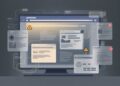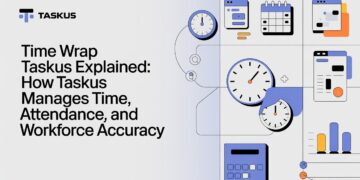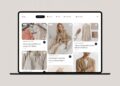In the world of digital design, logos are more than just symbols; they are the face of a brand, encapsulating its identity, values, and message in a single, recognizable image. However, to ensure that a logo is versatile and can be used across different platforms and backgrounds, it’s crucial to remove any unnecessary background from the image. This process not only enhances the logo’s appearance but also allows for seamless integration into various designs, ensuring consistency and professionalism in branding.
Why Removing the Background from a Logo is Important
When it comes to branding, consistency is key. A logo with a background can be limiting, especially when it needs to be placed on various colored or patterned surfaces. Whether it’s for a website, business card, merchandise, or social media profile, a logo with a transparent background ensures that the design remains cohesive and adaptable.
Removing the background from a logo is also essential for creating professional-grade graphics. A logo with a clean, transparent background can be easily overlaid on images, videos, or other designs without the distraction of a solid background color. This flexibility is particularly important for businesses that need to maintain a consistent brand identity across multiple platforms and media types.
Understanding File Formats: JPEG vs. PNG
Before diving into the process of removing backgrounds, it’s important to understand the difference between common image file formats, specifically JPEG and PNG, as this will influence the final quality and usability of your logo.
JPEG (Joint Photographic Experts Group)
JPEG is one of the most widely used image formats, especially for photographs and images with complex color gradients. JPEGs use lossy compression, which means they reduce file size by discarding some image data. While this results in smaller file sizes, it can also lead to a loss of detail, particularly in images that require sharp edges and fine lines, such as logos.
Because of this, JPEGs are generally not the best choice for logos, especially if transparency is needed. The lack of support for transparent backgrounds makes JPEGs less versatile when it comes to logo design and implementation.
PNG (Portable Network Graphics)
PNGs, on the other hand, are perfect for images that require transparency, such as logos or graphics with a transparent background. They use lossless compression, meaning they retain more detail and quality compared to JPEGs but usually have larger file sizes. This makes PNGs the ideal format for logos, especially when creating a useful remove background from logo, as they ensure that the logo remains crisp and clear, regardless of where it is used.
Steps for Removing Background from a Logo
Removing the background from a logo might seem like a daunting task, but with the right tools and techniques, it can be done quickly and effectively. Here’s a step-by-step guide to help you through the process:
PNG (Portable Network Graphics): PNGs are perfect for images that require transparency, such as logos or graphics with a transparent background. They use lossless compression, meaning they retain more detail and quality compared to JPEGs but usually have larger file sizes, so it makes sense creating a useful remove background from logo.
1. Choose the Right Tool
There are several tools available for removing backgrounds, ranging from professional software like Adobe Photoshop to user-friendly online tools like Remove.bg or Canva. The choice of tool will depend on your level of expertise, the complexity of the logo, and the level of precision required.
- Adobe Photoshop: For those who are familiar with Photoshop, this is the most powerful tool available. It offers advanced features like the Magic Wand, Quick Selection, and Background Eraser, allowing for precise control over the background removal process.
- Remove.bg: This is a free online tool that specializes in background removal. It’s particularly useful for those who need a quick and easy solution without the need for advanced editing skills. The tool automatically detects the background and removes it in seconds.
- Canva: Canva’s background remover is a premium feature that is incredibly user-friendly. It’s perfect for beginners or those who need to integrate their logo into other design elements within Canva itself.
2. Prepare Your Image
Before removing the background, ensure that your logo is in the best possible condition. This means checking for any imperfections, ensuring that the edges are clean, and the colors are correct. If you’re using a tool like Photoshop, you might want to enhance the contrast between the logo and its background to make the removal process easier.
3. Select the Background
Once your image is ready, the next step is to select the background. In Photoshop, you can use the Magic Wand or Quick Selection tool to quickly select the background. These tools work by detecting areas of similar color, making it easy to select large areas of the background at once.
For more complex logos, you might need to use the Lasso Tool or the Pen Tool to manually select the background. This gives you more control over the selection, allowing you to precisely define the edges of your logo.
4. Remove the Background
With the background selected, the next step is to remove it. In Photoshop, you can simply hit the delete key to remove the selected area. If you’re using a tool like Remove.bg, the background will be removed automatically once the image is uploaded.
After removing the background, it’s important to check the edges of your logo to ensure that no unwanted areas of the background remain. You can use the Eraser Tool in Photoshop to clean up any remaining background pixels.
5. Save Your Logo as a PNG
Once you’re satisfied with the result, save your logo as a PNG file. As mentioned earlier, PNGs are the best format for logos that require transparency. This will ensure that your logo can be easily used on any background without any unsightly borders or backgrounds.
Common Challenges in Background Removal
Removing the background from a logo isn’t always straightforward. Depending on the complexity of the logo, there are several challenges that you might encounter. Here’s how to overcome some of the most common issues:
1. Complex Backgrounds
Logos that are placed on complex backgrounds with multiple colors or gradients can be difficult to isolate. In these cases, it’s often necessary to use more advanced selection tools like the Pen Tool in Photoshop. This allows you to manually trace the outline of the logo, ensuring that only the background is removed.
2. Fuzzy Edges
Some logos, particularly those with soft edges or gradients, can be difficult to cleanly separate from the background. To address this, you can use the Refine Edge tool in Photoshop. This tool helps to smooth out the edges of your selection, ensuring a clean transition between the logo and the transparent background.
3. Color Bleed
In some cases, particularly when working with JPEGs, you might notice that the background color bleeds into the edges of the logo. This can be corrected by adjusting the edge of your selection in Photoshop or by using the Defringe option, which removes the fringe of color around your selection.
The Role of Logos in Branding
A well-designed logo is a powerful branding tool. It serves as a visual representation of a brand’s identity, conveying its values, mission, and personality at a glance. This makes it essential to ensure that a logo is versatile and adaptable, capable of being used across a wide range of media and contexts.
By creating a useful remove background from logo, you’re ensuring that your logo can be seamlessly integrated into any design, whether it’s a website, social media post, or printed material. This not only enhances the visual appeal of your branding but also ensures consistency, which is crucial for building brand recognition and trust.
PNGs: The Ideal Format for Logos
As discussed earlier, PNGs are the ideal format for logos that require transparency. Unlike JPEGs, which lose quality with each save, PNGs retain all the original detail and quality of the image. This is particularly important for logos, which often contain fine lines, text, and other elements that need to remain sharp and clear.
The lossless compression used in PNGs means that the file size can be larger compared to JPEGs, but the trade-off is well worth it for the quality and versatility that PNGs offer. Whether you’re placing your logo on a dark background, overlaying it on a photo, or using it in a digital presentation, PNGs ensure that your logo looks professional and polished in every context.
Best Practices for Using a Logo with a Transparent Background
Now that you’ve removed the background from your logo, it’s important to use it effectively to ensure that it enhances your branding efforts. Here are some best practices to keep in mind:
1. Maintain Consistency
Consistency is key in branding. Ensure that your logo is used consistently across all platforms, from your website to social media to print materials. This means using the same version of your logo, with the same colors and proportions, in all instances.
2. Consider the Background
When placing your logo on different backgrounds, consider how the colors and design elements interact. For example, a logo with light colors might not stand out on a white background, so you might need to adjust the background color or add a subtle drop shadow to make the logo pop.
3. Use High-Resolution Files
Always use high-resolution versions of your logo, particularly for print materials. This ensures that your logo remains sharp and clear, even when scaled up. PNG files are ideal for this, as they retain quality regardless of size.
4. Keep the Original File
Always keep the original file of your logo with the background intact. This can be useful if you need to make changes to the logo in the future or if you need to re-export the logo in a different format or resolution.
Conclusion
Creating a useful remove background from logo is an essential step in ensuring that your brand’s visual identity remains versatile, professional, and consistent. By understanding the importance of file formats like PNGs, choosing the right tools, and following best practices, you can create a logo that stands out on any platform.
Whether you’re a business owner, a graphic designer, or simply someone looking to enhance their digital presence, mastering the art of background removal is a valuable skill. It not only