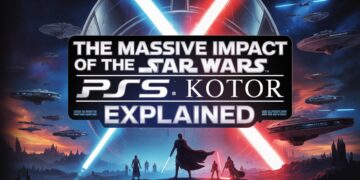Introduction to Gimkit Hosting
Gimkit has emerged as one of the most popular tools for interactive classroom learning, blending gameplay with academic content in a fun, engaging way. Created by a high school student, this dynamic platform allows teachers to develop and host educational games that help students review and reinforce their learning. The “Gimkit host game” functionality plays a central role in this experience, enabling educators to take complete control of the gaming environment, customize settings, and manage live gameplay effectively. As the education sector continues to embrace gamified learning tools, knowing how to host a Gimkit game efficiently has become a vital skill for modern educators.
Account Creation and Access Requirements
Before diving into the world of Gimkit, users need to create an account. The process is straightforward—visit the Gimkit website and sign up as either a teacher or a student. For those intending to host games, choosing the teacher account is essential. While many basic features are available for free, Gimkit also offers Pro and School plans with advanced capabilities, including unlimited kits, additional game modes, detailed reports, and enhanced customization options. Students, on the other hand, typically join games without needing an account, though creating one can help track individual progress. Understanding the distinctions between the free and Pro plans is crucial for educators seeking to maximize their hosting experience.
Navigating the Gimkit Dashboard
Once logged in, users land on the Gimkit dashboard—a user-friendly interface that displays their recent kits, favorite modes, and access to the game creation tools. This dashboard serves as the control center where teachers can create, manage, and launch their games. From here, you can access your kits, browse public kits made by other educators, or import external quiz content. The clean design and intuitive navigation allow even first-time users to get up to speed quickly. Whether you’re building your questions or selecting a ready-made quiz, the dashboard ensures seamless access to all necessary resources.
Selecting a Kit to Host
Hosting a game on Gimkit starts with selecting the right kit. Kits are essentially the quiz sets used in games, and they can be created from scratch or chosen from the public kit library. Teachers can import questions from spreadsheets, manually enter them, or duplicate and modify existing kits. Hosting a game with a kit you own offers more benefits, including complete game reports that are available after the session ends. If you use public kits, please note that some features may be limited in scope. To achieve the best results, tailor your kits to your lesson plans and students’ needs, ensuring relevant and targeted content for each game session.
Choosing the Game Mode
One of the most appealing aspects of Gimkit is its variety of game modes. From classic modes like “Classic” and “Team Mode” to more recent innovations such as 2D modes like “Snowbrawl” or “Tag,” the platform continues to evolve. Each mode offers a distinct style of play and is suitable for various classroom dynamics. For example, team-based modes encourage collaboration, while individual modes are better for quizzes or reviews. When hosting a game, selecting the correct mode is crucial to align with your teaching objectives and keep students engaged. It’s also worth noting that specific modes may only be accessible through the Pro plan.
Configuring Game Settings
After selecting the game mode, educators are prompted to configure a range of customizable game settings. These include options to set time limits, cash goals (the in-game currency students earn), number of questions, and powerups. You can turn on or off features such as joining late, nickname generators, and student powerups. Adjusting these settings allows you to tailor the game’s difficulty and flow to your class’s unique needs. For instance, reducing the question pool makes the game faster and more intense, while enabling longer timers can support younger students or those with learning differences.
Starting the Hosting Process
Once your kit and settings are finalized, it’s time to host the game. Click the “Play Live” button on the dashboard, and you’ll be taken to a game lobby screen. Here, you can review the settings once more and launch the game. This lobby also allows you to preview how the game will look to students. It’s a good opportunity to ensure everything is set correctly before participants join. When ready, simply click “Continue” and the game will start, displaying a join code on the screen that students can use to enter the session.
Sharing the Game with Participants
Gimkit makes it easy for students to join a live session. Once a game is live, a unique join code and link are generated. Students can visit gimkit.com/join and enter the code or use the direct link provided by the teacher. Alternatively, QR codes can be displayed and scanned, which is particularly helpful in mobile or BYOD (Bring Your Device) classrooms. You also have the option to allow or block late entries into the game, depending on how structured you want the session to be. For classes using Gimkit regularly, teachers can create student accounts and classes to streamline access.
Managing the Game Live
During live gameplay, hosts have complete control over the session. The game dashboard allows real-time monitoring of student progress, in-game earnings, and activity. Teachers can pause the game, toggle sound, end the game early, or remove disruptive players. In team modes, you can also track team performance and encourage collaboration among team members. Live data visualization keeps teachers informed, enabling them to make spontaneous adjustments or engage in discussions based on performance trends. The ability to interact and control the pace of the game ensures a smooth, educational, and enjoyable experience for all participants.
Post-Game Actions and Reports
After the game ends, Gimkit provides comprehensive performance reports—especially for games hosted with owned kits. These reports include accuracy rates, earnings, and individual performance analytics. Teachers can download these as PDFs for record-keeping or integrate them into grading systems. Post-game analysis can be used to identify learning gaps, reinforce topics, and even inform future lesson planning. The ability to review student responses in detail makes Gimkit not just a fun tool, but also a powerful formative assessment resource.
Tips for Smooth Hosting
To ensure a smooth Gimkit hosting experience, it’s essential to prepare in advance. Double-check your internet connection and test the kit and settings before the class begins. Consider establishing clear ground rules for in-game behavior and communicating these expectations to students. Use powerups strategically to keep the game competitive but fair. In large classrooms, grouping students into teams can help manage the session more effectively. Also, provide clear instructions at the beginning to minimize confusion, especially if students are new to the platform. A few minutes of setup can make a big difference in game flow and educational value.
Latest Gimkit Hosting Updates (2025)
As of 2025, Gimkit continues to innovate with new game modes and interface improvements. The recent update introduced enhanced 2D modes with new visuals, terrains, and props. Season passes and creative mode expansions now allow teachers to build entirely custom environments. Mobile compatibility has been significantly enhanced, ensuring a smoother experience on tablets and phones. There are also new administrative features, such as classroom locking, theme customization, and enhanced user permissions. These updates ensure that Gimkit remains at the forefront of gamified learning tools, offering educators even more ways to engage and challenge their students.
Common Mistakes to Avoid
While Gimkit is intuitive, there are common pitfalls that new hosts should be aware of and avoid. Using incompatible or low-quality kits can lead to unengaging sessions. Forgetting to check device compatibility or internet stability may cause the game to be disrupted. Failing to consider the importance of balancing game settings, such as time limits or powerups, can lead to unfair or unproductive gameplay. Additionally, some teachers overlook the post-game reports, missing out on valuable insights. Preparation, understanding the tools, and aligning the game with educational goals are key to avoiding these mistakes.
Conclusion
Hosting a game on Gimkit is more than just starting a quiz—it’s about creating an immersive learning experience that captivates and educates. With its wide range of customizable settings, diverse game modes, and detailed reporting tools, Gimkit empowers teachers to transform any lesson into an engaging interactive experience. As long as hosts are well-prepared, mindful of student needs, and willing to experiment with different modes and kits, Gimkit can become a transformative tool in the classroom. Whether you’re a veteran teacher or just exploring gamification, mastering the “Gimkit host game” process opens up new possibilities for engaging and effective learning.
Do Read: Snow Rider Unblocked – Play Snow Rider 3D Free Online Anywhere