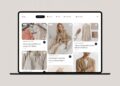In today’s fast-paced digital age, streaming platforms have transformed the way we indulge in movies and TV shows. Among them, Paramount Plus Canada stands out, captivating audiences with its vast collection of entertainment.
However, ensuring inclusivity and easy access to content for all viewers is a crucial concern. While certain regions may face restrictions due to licensing issues, there are effective measures you can take to unlock Paramount Plus Canada from anywhere and avail its full potential. Also, an integral part of enhancing the viewing experience revolves around closed captions.
In this article, we will delve into the process of adding closed captions to Paramount Plus Canada, enabling you to effortlessly enjoy your favorite shows.
Adding Closed Captions to Paramount Plus Canada: A Step-by-Step Guide
Computer and Smartphone
Here are the ways on how can you add closed caption to Paramount Plus on computer or smartphone:
- Launch your preferred web browser and go to the official Paramount Plus Canada website or app.
- Log in to your Paramount Plus Canada account using your credentials.
- Browse and select the show or movie you want to watch.
- Once the media player opens, locate the closed caption icon. It is usually represented by “CC” or a speech bubble symbol. The icon is typically found on the media player’s control bar or in the settings menu.
- Click on the closed caption icon to activate closed captions for the selected content.
- If available, you can customize the caption settings, such as font size, color, or background, to suit your preferences.
iPhone and iPad
Here are ways on how to activate closed caption to Paramount Plus on iPhone and iPad:
- Start playing the video on the Paramount Plus Canada app.
- Look for the speech bubble icon located in the top right corner of the video player.
- Tap on the speech bubble icon to access the closed caption options.
- Under the “Subtitles” section, choose one of the available options to turn on closed captions.
- If you prefer to customize the appearance of the closed captions, you can do so by going to your device’s home screen.
- From the home screen, select “Settings.”
- In the Settings menu, tap on “Accessibility.”
- Next, select “Display & Text Size.”
- In the “Text Size” section, you can adjust the font size of the closed captions according to your preference.
- You can also explore additional settings under the “Subtitles & Captioning” section to customize the appearance of closed captions further.
Xbox
To enable closed captions on your Xbox while streaming content,follow these steps:
- Press the Xbox button on your controller to return to the dashboard.
- Navigate to “System” and select “Settings.”
- Choose “Ease of Access” and then click on “Closed captioning.”
- Toggle the closed captioning option to the “ON” position.
- For a personalized touch, select “On using custom style” to customize the caption font, background, and other preferences according to your liking.
PS4 and PS5
To activate closed captions on your PlayStation while streaming content, follow these simple steps:
- Access the PlayStation Quick Menu by pressing the designated button.
- Navigate to “Accessibility” and select “Closed Captions” from the menu.
- Check the box next to “Display Closed Captions” to activate closed captions for all video content.
- If you wish to customize the closed caption appearance choose “Closed Caption Settings.”
- Uncheck the box next to “Display Closed Captions as Specified by Content” to have control over the text appearance.
- Adjust the text settings, such as font type, size, text color, background color, and more, based on your personal preferences.
Apple TV
You can easily activate accessibility features on your Apple TV using two straightforward methods:
Ask Siri:
- When watching a video, press and hold the Siri button on your remote.
- Simply ask Siri to “Turn on Closed Captioning,” and the closed captions will be enabled instantly.
Through the Apple TV Menu:
- Navigate to Settings, followed by General and Accessibility.
- Select “Subtitles and Captioning” and then choose “Closed Captions and SDH” to turn it on.
- For personalized closed caption appearance, go to “Style” under “Subtitles and Captioning.”
- The “CC” icon will lead you to the Subtitles and Audio page, where you can enable closed captions or audio descriptions.
Smart TV
To activate closed captions and access audio options on your Android TV while streaming a show, follow these user-friendly steps:
- While the show is playing, use the middle round button on your Android TV controller. This will bring up the video control menu.
- Locate and select the Settings icon situated in the upper right corner of the video control menu.
- Inside the Settings menu, you will discover various options related to closed captions and audio settings.
To customize Closed Captions follow these steps:
- Return to your TV’s home screen by pressing the appropriate button.
- Select Settings and navigate to System or Device Preferences, followed by Accessibility.
- Look for the Captions option and tap on it to access further settings.
- Under Captions, you will find the option to preview how the captions will appear on the screen. Select Display to proceed.
- Now, you can personalize your closed caption settings by choosing font style, size, and other preferences that best suit your visual needs and preferences.
Chromecast
To activate accessibility features for closed captions on Chromecast, simply follow these steps:
- While streaming, locate the dialog box in the upper right corner of the screen and touch it.
- Inside the dialog box, find the toggle switch labeled “Live Captions” and slide it to the “On” position.
Wrap Up
In the world of streaming services, Paramount Plus Canada has emerged as a frontrunner, captivating audiences with its diverse content offerings.
One notable feature that sets them apart is their commitment to inclusivity through closed captions. By incorporating closed captions, they have made their platform accessible to individuals who are deaf or hard of hearing.
Adding closed captions to your Paramount Plus Canada experience is a seamless process that enhances your enjoyment while fostering an inclusive environment for all viewers. So why wait? Dive into the vast collection of captivating shows and movies on Paramount Plus Canada and let closed captions elevate your streaming journey.
Also Read Interesting Articles At: Tech New Master.