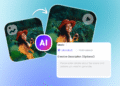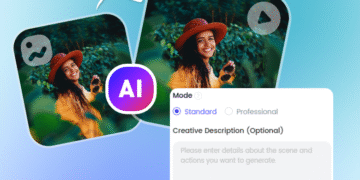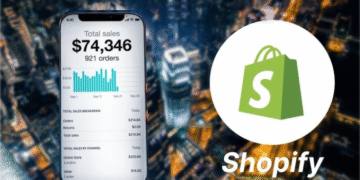A Virtual Private Network (VPN) is an essential tool for anyone who values their online security and privacy. It provides an encrypted connection between your device and the internet, making it much harder for cybercriminals and other unauthorized individuals to access your data. However, not all VPNs are created equal, and it’s essential to test the security and privacy of your VPN to ensure that it’s doing its job properly. In this blog, we’ll take a look at how to test the security and privacy of your VPN on Windows.
Step 1: Download a VPN for Windows
The first step is to download VPN for Windows if you haven’t already. There are many VPN providers out there, so it’s important to choose a reputable one that has a good track record when it comes to security and privacy. Once you’ve downloaded and installed your chosen VPN, it’s time to start testing.
Step 2: Check for IP leaks
One of the most common ways that VPNs fail is through IP leaks. An IP leak occurs when your device’s real IP address is exposed despite being connected to a VPN. To check for IP leaks, you can use a tool like ipleak.net. This website will display your device’s IP address, as well as any other IP addresses that may be visible, such as your ISP’s DNS servers. If your VPN is working correctly, the only visible IP address should be that of the VPN server you’re connected to. If you see any other IP addresses, your VPN is leaking your real IP address, and you should consider switching to a different VPN provider.
Step 3: Test for DNS leaks
Another common issue with VPNs is DNS leaks. When you type a website address into your browser, your device needs to look up the IP address associated with that website. Normally, this is done using your ISP’s DNS servers, but when you’re connected to a VPN, all DNS requests should be routed through the VPN’s servers. To test for DNS leaks, you can use a tool like dnsleaktest.com. This website will display the DNS servers that your device is using. If you see any DNS servers that don’t belong to your VPN provider, your VPN is leaking your DNS requests, and you should switch to a different VPN.
Step 4: Check for WebRTC leaks
WebRTC is a technology used by some web browsers to enable real-time communication, such as video chats and voice calls, without the need for plugins or extensions. Unfortunately, WebRTC can also leak your real IP address even when you’re connected to a VPN. To test for WebRTC leaks, you can use various different tools readily available on the internet. These tools will display your device’s IP address as seen by WebRTC. If your VPN is working correctly, the only visible IP address should be that of the VPN server you’re connected to. If you see any other IP addresses, your VPN is leaking your real IP address, and you should consider switching to a different VPN provider.
Step 5: Test for data logging
Finally, you should test your VPN for data logging. Some VPN providers claim to keep no logs of your online activity, while others may keep logs for various reasons, such as troubleshooting or improving their service. It’s important to know what data, if any, your VPN provider is keeping about your online activity. To test for data logging, you can read your VPN provider’s privacy policy and terms of service. Look for any language that suggests they may log your online activity, such as “we may collect usage data for analytics purposes.” If you’re not comfortable with your VPN provider logging your online activity, you should consider switching to a different provider.
In conclusion, using a VPN is a great way to protect your online security and privacy. Remember to always put in your personal research. That being said, purchasing a VPN can significantly improve your online safety and security, but only if you know how to mindfully utilize it.
Also Read Interesting Articles At: Tech New Master.