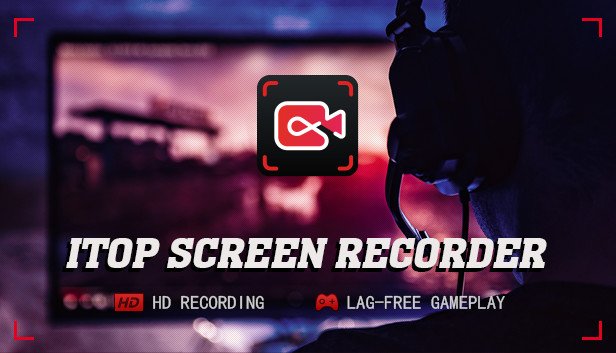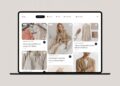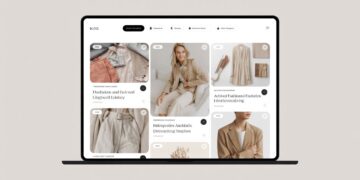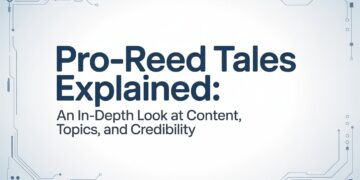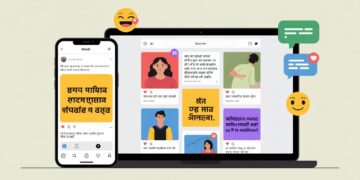If you are looking for an easy-to-use screen recording software for your Windows PC, you may have encountered iTop Screen Recorder. This software offers an intuitive user interface that allows anyone to record their screen easily. iTop Screen Recorder is a versatile program that can record both screen and gameplay, audio and voice. You can even capture your webcam video alongside the screen video.
However, iTop Screen Recorder is only available for Windows users. The free version comes with a watermark; to remove it, you must purchase the Pro version. But, “Is iTop Screen Recorder good enough, or should you look for a better alternative?” Read on to find out in this iTop Screen Recorder review.
1. Key Features of iTop Screen Recorder
iTop Screen Recorder is feature-rich software that offers plenty of options to suit your recording needs. You should know some of the critical features, which are:
Record Screen – You can record your screen at high resolution without lag. You can customize the recording area, from full screen to a specific region and window, per your requirements. You can also capture screenshots whenever you need to. The software can capture video at 1080p and 120 FPS.
Record Audio: You can record audio separately, which is helpful for voiceover audio, recording songs, and sound from musical instruments. You can even record only the system sound, which helps record podcasts and audio stories.
Record Gameplay – iTop Screen Recorder is equally suitable for recording your gameplay. You can play game sounds and add live commentary through an external microphone. You can even add a webcam video to show your live reaction.
Schedule Recording: If you opt for the premium version, you can schedule recording so that the software automatically starts recording your screen when you’re away. It will also automatically end the recording per the set duration and save the file for viewing later.
Customization: You can show mouse clicks and enable hardware acceleration. You can change video settings from resolution and frame rate to bitrate and file format. Moreover, you can set hotkeys for easy operation with PC screen recorder key combinations. The software supports more than 12 file formats to play your recording on different devices.
Video Editing – iTop Screen Recorder has an in-built video editor to add video filters, stickers, and images from your computer to your recording. You can also add background music and subtitles. Moreover, you can trim the video and export it to save it on your computer.
2. Downloading and Using iTop Screen Recorder
As mentioned earlier, iTop Screen Recorder is only available for Windows users. You can download the accessible version of iTop Screen Recorder, but it has limitations. First of all, the free version puts a watermark on your recording. The file formats are limited, and the schedule recording feature is unavailable. The free version lowers the recording quality as well. To overcome these limitations, you have to opt for the premium version. Here are the steps to download and use iTop Screen Recorder’s free version.
3. Pros and Cons
Every screen recorder has strengths and weaknesses, and it’s essential to be aware of them to judge the product correctly. Here are the pros and cons of iTop Screen Recorder.
Pros
- Record screen, game, as well as audio.
- Flexible screen capture recording area.
- Edit video recording, apply filters and add stickers.
- Different hotkeys and multiple output formats.
- Capture screenshots and record webcam videos.
- You can customize the watermark in the Pro version.
- You can schedule recording in the Pro version.
Cons
- It is only available for Windows.
- The free version could be more beneficial due to the watermark.
Also Read: Factors To Consider When Hiring A Suitable ENT Doctor Near Me