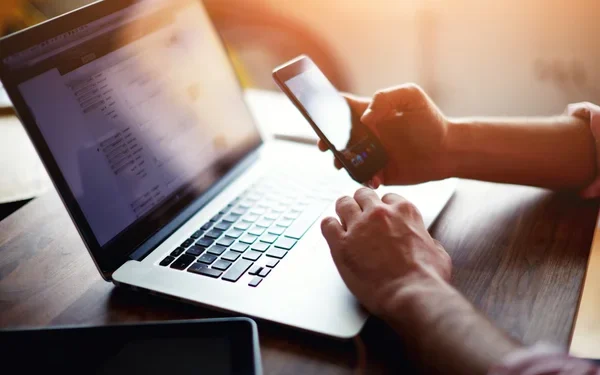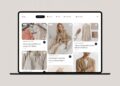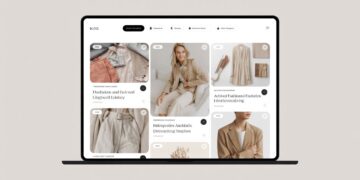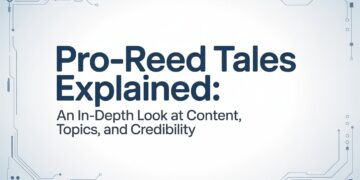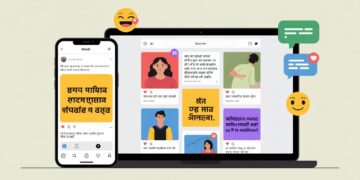Screenshots are a fantastic way to capture important moments or information on your computer screen. Whether you’re trying to save an interesting article for later, creating a tutorial, or troubleshooting an issue with tech support, screenshots can be incredibly useful. But what happens when you accidentally delete these valuable files? Don’t panic! There are several ways to recover lost or deleted screenshots in Windows. In this blog post, we’ll explore the best methods and tools for recovering your precious data so you can get back to business as usual in no time!
What is a Screenshot?
A screenshot is a digital image of whatever appears on your computer or device screen at a specific moment in time. Essentially, it’s like taking a photograph of your screen. Screenshots can be helpful for all sorts of reasons, whether you’re trying to save a recipe from an online cooking website, take notes during an online class, or capture an error message to show tech support.
There are several ways to take screenshots in Windows. One common method is to use the “Print Screen” button on your keyboard. This captures an image of your entire screen and saves it to the clipboard so you can paste it into another application like Paint or Word.
Another option is using the Snipping Tool which allows you to select only certain parts of the screen that you want to capture as opposed to capturing everything on display. You may also use third-party apps such as Greenshot and Lightshot for more features not available with built-in tools.
Screenshots are incredibly versatile and useful tools that make our lives easier by allowing us to record images quickly and easily – but if these files go missing due to accidental deletion, don’t worry! There are solutions for recovering them too!
How to take a screenshot in Windows
Taking a screenshot in Windows is quite a simple task that can be done in various ways. One of the easiest methods is by using the “Print Screen” key on your keyboard which captures an image of whatever is displayed on your screen at that moment. To use this method, press the “PrtScn” button located at the top right-hand side of your keyboard.
If you want to capture only one specific window, press Alt + PrtScn instead. This will take a screenshot of just the active window and save it to your clipboard.
Another way to take screenshots is by using Windows’ built-in Snipping Tool feature. This tool allows you to select and capture any part of your screen or even an entire window with ease.
To open the Snipping Tool, simply search for it in the Start menu or type “snippingtool.exe” into the Run dialog box. Once opened, select what kind of snip you want (full-screen, rectangular, etc.) and then click and drag around what you want to capture.
With these simple techniques, taking screenshots becomes an effortless process that can help preserve important information or memories indefinitely!
How to Recover lost or deleted Screenshots in Windows?
Have you ever accidentally deleted files from your Windows computer? Don’t worry, there are ways to recover them. First of all, avoid using the device or storage where the screenshots were saved to prevent overwriting the data.
One way to recover lost or deleted screenshots is by using built-in features in Windows such as File History and Previous Versions. These options allow you to restore files that have been backed up or saved in a previous version.
Another option is to use third-party software like Stellar Data Recovery Software which can scan for lost or deleted data on your computer’s hard drive and restore it back to its original state.
It’s also important to regularly back up your files and folders so that if anything goes wrong, you have a copy of your important data. This can be done manually by saving copies onto an external device like a USB flash drive, or automatically through cloud-based services like OneDrive and Google Drive.
Recovering lost or deleted screenshots in Windows may seem daunting at first but with these tips, it can be easily done without losing any valuable information.
Conclusion
Losing screenshots can be a frustrating experience for any Windows user. However, with the right tools and techniques, it is possible to recover lost or deleted screenshots quickly and easily.
Using data recovery software such as Stellar Data Recovery Software can help you retrieve your lost or deleted screenshots from various sources including hard drives, memory cards, USB drives and more. Additionally, regularly backing up your files can also prevent the permanent loss of important data.
By following the steps outlined above, you can ensure that any lost or deleted screenshots are easily recoverable so you won’t have to worry about losing valuable memories or information again!
Remember to always act fast when recovering lost or deleted screenshots in order to increase your chances of successful retrieval. By following the tips outlined in this article, you’ll be able to recover your precious memories and important information without any hassle!
Also Read Interesting Articles At: Tech New Master.